Unleashing the Power of Your Lenovo IdeaPad Laptop
Lenovo IdeaPad laptops are renowned for their performance, reliability, and versatility, making them ideal companions for both work and play. Whether you're a student, professional, or casual user, unlocking the full potential of your IdeaPad can significantly enhance your computing experience. In this guide, we'll explore how to harness the power of your Lenovo IdeaPad laptop, along with frequently asked questions to address common queries.
Introduction to Lenovo IdeaPad Laptops
Lenovo IdeaPad laptops combine sleek design with powerful hardware to deliver a seamless computing experience. From compact Ultrabook's to high-performance gaming laptops, the IdeaPad lineup offers a diverse range of options to suit various needs and preferences.
Understanding the Features and Specifications
Before diving into the intricacies of your Lenovo IdeaPad, it's essential to familiarize yourself with its features and specifications. From processor speed and RAM capacity to storage options and display resolution, understanding the hardware components will help you make the most of your device.
Setting Up Your Lenovo IdeaPad
Setting up your Lenovo IdeaPad is a straightforward process that involves initial configuration, system updates, and personalization settings. Follow the on-screen prompts to customize your preferences, install essential software, and create user accounts for seamless access.
Optimizing Performance and Productivity
To maximize performance and productivity on your Lenovo IdeaPad, consider optimizing system settings, managing background applications, and utilizing built-in performance enhancement features. Adjust power settings, update drivers, and regularly clean up temporary files to keep your laptop running smoothly.
Exploring Built-in Software and Tools
Lenovo IdeaPad laptops come pre-installed with a range of useful software and tools designed to enhance your user experience. Explore features such as Lenovo Vantage for system optimization, OneKey Recovery for backup and recovery, and Lenovo App Explorer for easy access to popular applications.
Enhancing Multimedia Experience
Whether you enjoy streaming movies, listening to music, or editing photos and videos, your Lenovo IdeaPad is equipped to deliver an immersive multimedia experience. Take advantage of vibrant displays, high-quality audio systems, and dedicated graphics options for an enhanced entertainment experience.
Connectivity Options and Accessories
Connectivity is key in today's digital world, and Lenovo IdeaPad laptops offer a variety of connectivity options to keep you connected wherever you go. From USB ports and HDMI outputs to Wi-Fi and Bluetooth connectivity, explore the versatility of your IdeaPad and consider accessories such as docking stations and external peripherals for added convenience.
Troubleshooting Common Issues
Despite their reliability, Lenovo IdeaPad laptops may encounter occasional issues that require troubleshooting. From software glitches to hardware malfunctions, familiarize yourself with common troubleshooting steps such as system diagnostics, driver updates, and hardware checks to resolve issues efficiently.
Security and Maintenance Tips
Protecting your Lenovo IdeaPad from security threats and ensuring its longevity requires proactive maintenance and security measures. Implement robust antivirus software, enable firewall protection, and regularly update your system to safeguard against malware and security vulnerabilities. Additionally, practice proper maintenance techniques such as cleaning the keyboard and screen and keeping your laptop cool to prevent overheating.
Personalization and Customization
Make your Lenovo IdeaPad truly yours by personalizing and customizing its appearance and functionality. Customize desktop backgrounds, theme colors, and keyboard shortcuts to reflect your preferences and workflow. Explore additional customization options such as keyboard backlighting, touchpad settings, and gesture controls for a tailored user experience.
Extending Battery Life
Efficient battery management is essential for prolonging the battery life of your Lenovo IdeaPad laptop. Adjust power settings, disable unnecessary background processes, and optimize screen brightness to conserve battery power. Consider investing in a spare battery or portable power bank for extended usage on the go.
Customer Support and Warranty
In the event of technical issues or concerns, Lenovo offers comprehensive customer support and warranty coverage for its IdeaPad laptops. Take advantage of online resources such as support forums, knowledge base articles, and troubleshooting guides for self-help assistance. If necessary, contact Lenovo's customer support team for personalized assistance or warranty service.
Conclusion
In conclusion, your Lenovo IdeaPad laptop is a versatile and powerful tool that can enhance your productivity, creativity, and entertainment experience. By understanding its features, optimizing performance, and implementing security measures, you can unleash the full potential of your IdeaPad and enjoy seamless computing for years to come.
FAQs (Frequently Asked Questions):
- How do I update drivers on my Lenovo IdeaPad laptop?
- To update drivers on your Lenovo IdeaPad, open Lenovo Vantage, navigate to the "My Device" tab, and select "Drivers & Software." From there, you can check for updates and install the latest drivers for your device.
- Can I upgrade the RAM and storage on my Lenovo IdeaPad laptop?
- Depending on the model, some Lenovo IdeaPad laptops allow for RAM and storage upgrades. Refer to your laptop's user manual or visit Lenovo's website for compatibility information and upgrade options.
- How do I perform a factory reset on my Lenovo IdeaPad laptop?
- To perform a factory reset on your Lenovo IdeaPad, go to Settings > Update & Security > Recovery. Select "Reset this PC" and follow the on-screen instructions to reset your laptop to its factory settings.
- What should I do if my Lenovo IdeaPad laptop is running slowly?
- If your Lenovo IdeaPad is running slowly, try optimizing system performance by closing unnecessary applications, disabling startup programs, and performing disk cleanup. You can also consider upgrading hardware components such as RAM or storage for improved performance.
- How long is the warranty period for Lenovo IdeaPad laptops?
- The guarantee time frame for Lenovo IdeaPad PCs shifts depending upon the model and district. Typically, IdeaPad laptops come with a standard one-year limited warranty, but extended warranty options may be available for purchase.




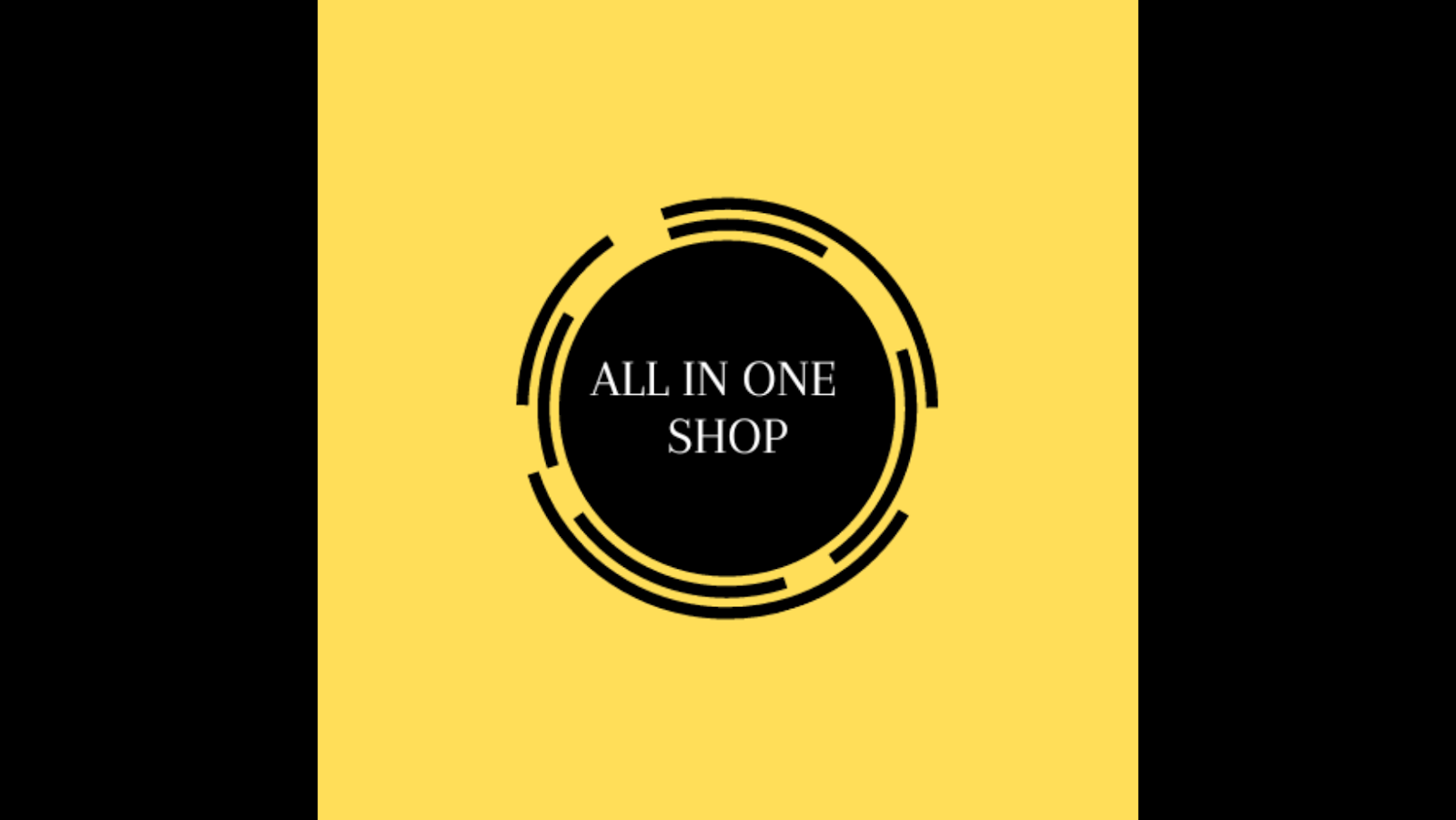


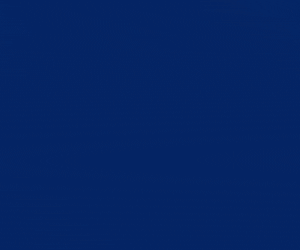
.png)
.png)








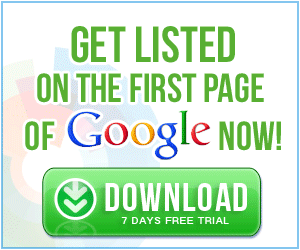
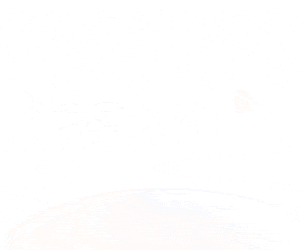
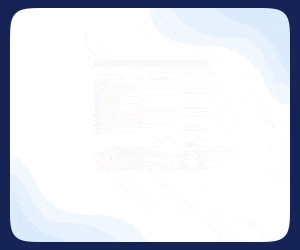
0 Comments